Portico Installation
We'll see how to install Portico. The installation will be short, also because we'll use precompiled packets (if needed, we'll see in next articles how to build Portico from scratch). After the installation we'll be ready for working with HLA.
Windows
In order to install portico in Windows, we need to download the package from their site.
Go to the download page and download the package that you need. Here we'll use the package for Win64.
After the download is completed, double click on the installer and it will start.
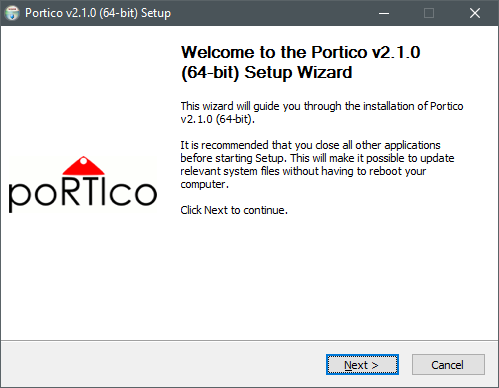
This is a normal installer, so we should have no surprises. Anyway, go ahead.
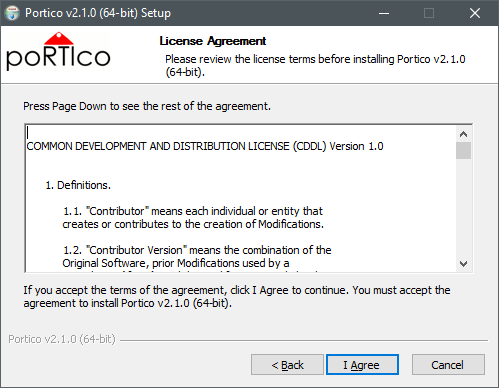
As usual, we must accept the license in order to go ahead. Read it and then click I Agree (if you want, obviously).
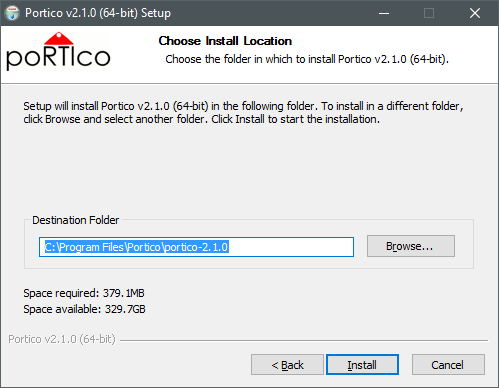
In next step, we need to select the installation folder. We can leave the default one without problems.
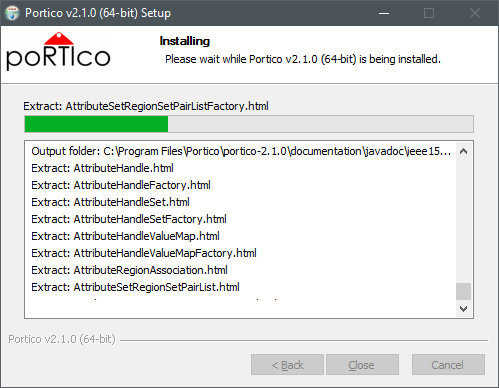
At this point the installation will continue, and files will be copied.
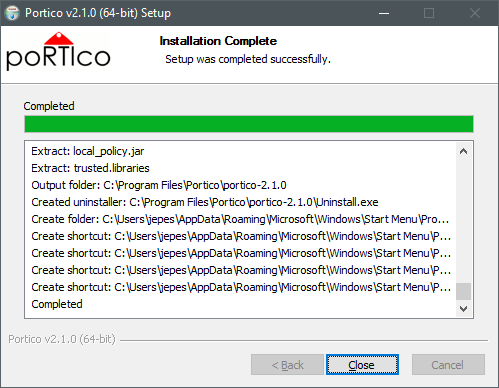
At the end, Portico will be installed. Fast and easy...
Linux
In order to install Portico to Linux, in the same download page we can download the Linux package. If you use wget you can use the direct link (not too short):
$ wget http://downloads.sourceforge.net/project/portico/Portico/portico-2.1.0/portico-2.1.0-linux64.tar.gz?r=https%3A%2F%2Fsourceforge.net%2Fprojects%2Fportico%2Ffiles%2FPortico%2Fportico-2.1.0%2F&ts=1480532372&use_mirror=netcologne
After download is completed, we can untar the package:
$ tar xvvf portico-2.1.0-linux64.tar.gz
Et voila'!!! There's no installation. The folder contains all the necessary.
Conclusions
Ok, this article was not so great, but anyway now we have a Portico installation that we can use for our experiments... See you!



